We are pleased to announce the release of Ubuntu 11.10, the Oneiric Ocelot. There have been significant architectural changes this release and heroic efforts have been made to get the accessibility tools and APIs functional by the time of release. This is the first release where the default desktop environment for the accessibility install profiles is Unity 2D, this does change the screen layout for everyone, including screen reader users, more on that below. One small, but interesting, change we made was a tweak to the espeak pronunciation dictionary, Ubuntu 11.10 can now pronounce it’s own codename, even if you can’t! With Ubuntu 11.10 installed you can run the command spd-say "Ubuntu 11.10 The Oneiric Ocelot" to hear how it should be said.
Starting the screen reader installer
The procedure for initiating a narrated install has changed. No longer do you have to press space during some time interval after the startup when there is an on-screen icon that you can’t see! When booting from CD or USB wait until you hear some drums and press ctrl+s to start speech. (if it doesn’t work, wait a few seconds and press ctrl+s again, there appears to be a timing issue remaining). Orca will then start, and focus will be on the Orca window. From this point you can alt-tab to get to the Ubiquity installer and proceed with the install.
We recommend you do the install whilst connected to a wired internet connection, this will allow it to auto detect your location and get your locale and keyboard settings right, these bits of the installer are not easily operated with a keyboard and orca can’t see some important parts of them.
Alternative video URLs as the flash object above is not accessible:
Sorry about the crackly audio in the videos.
Getting around Unity with Orca and the keyboard
Unity is almost fully keyboard navigable (a few bits in the indicators don’t work) and there is a comprehensive list of shortcuts available
here. The video below describes some of the elements on screen and how to get between them.
Alternative video URLs as the flash object above is not accessible:
Onboard the on-screen keyboard
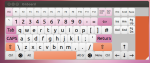
Onboard now has a new theme, Radiance. This has been designed to fit in with the overall look of the Ubuntu desktop, it uses the Ubuntu font on the keycaps, the circle of friends on the super keys and colours picked out from the Ubuntu pallete. We made sure that the main letter keys had the most contrast, followed by numbers and we used bolder colours on the special keys like tab and space. An earlier version of this theme was available after release in 11.04, but with 11.10 it is set up by default on the CD.
The Onboard settings manager now works correctly, you can change themes, including high contrast themes and a scanning layout which allows users with highly restricted mobility to operate the keyboard using a switch. (There is a fairly significant bug with the return key in scanning mode right now as shown in the video below, hopefully that will be fixed in an update soon.)
Another small but highly significant improvement is that Onboard is back in the menus, you can now start onboard using just a mouse, touchscreen or other pointing device.
Compiz zoom
This is off by default (not sure why) but you can turn it on using the compiz settings manager, which is not installed by default. From the software centre install compizconfig-settings-manager, or from a command line sudo apt-get install compizconfig-settings-manager
Once this is installed you can run it from the dash and enable the enhanced zoom desktop plugin, I like to set a mouse shortcut of <Super>Button 4 for zoom in and <super>button 5 for zoom out, this way I can hold the super key (windows key) and use the mouse wheel to zoom the desktop.
Compiz enhanced zoom does not zoom the dash, launcher or panel, just the workspace you are on. It tracks the mouse cursor and can be set to move manually.
The Accessibility Settings Dialog
The main system settings screen is available in the Unity launcher, and in the power/shutdown indicator at the top right of the screen, it has a submenu for accessibility settings where various assistive tools can be turned on and off and settings can be tweaked.
The accessibility subsection has 4 pages, the first one relates to visual features with options for high contrast, large fonts, zoom (which doesn’t work for me) and turning on Orca the screen reader.

The second page is about hearing, and contains the option to have a visual system bell indicator.
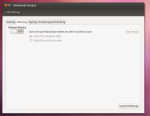
Thirdly typing, where the onboard keyboard can be activated, along with sticky keys, slow keys and bounce keys.
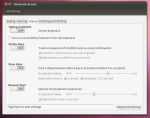
Lastly mouse related items including hover click, also known as dwell click. This allows use of the mouse or other pointing device without clicking. This works quite well in conjunction with the onboard keyboard.
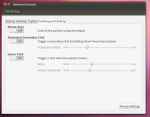
The ugly bits
Maximising the onboard window in Unity2d is a really really bad idea. It is on top of everything and has no window controls when maximised as it refuses focus, and you can’t double click the title bar to restore it. Once maximised your only real option is to switch to another workspace using a hard keyboard ctrl+alt+arrow keys then run gconf-editor and in the apps\onboard section change the height, or reboot into Unity3d and double click or drag down the top panel. This is Bug 859288
Orca can’t read what is going on with Unity3d. By default if you install using the screen reader you will boot into the 2d desktop. At present the 3d desktop is not accessible, however there is code to make this work and
we expect this to be made available in a PPA for 11.10 is available in a PPA
https://launchpad.net/~apinheiro/+archive/unity-extra-a11y and should be in by default in 12.04 LTS.
Orca does not run during the lightdm window manager right now, this will be fixed in an update, but as of release the login screen is not accessible. By default on bootup the primary user of the system will be selected, so entering the password and return will lead to the desktop where orca will start. There is no sound at the lightdm window, but disk activity should stop when it gets to the point to type in the password.
What our personas say
We use a set of design personas to help us examine the accessibility of Ubuntu from different perspectives, we asked our fictional characters what they thought of Ubuntu 11.10:
John
“As a deaf user of Ubuntu I like video conferencing with my friends who sign. I know there have been some difficulties with Skype and Oneiric, but it works on my computer. The new Google plus hangouts are nice and smooth. glad to see the option to make the system bell flash the window is still available”
Daniela
“As a blind user of Ubuntu I am glad that the new desktop is becoming accessible to me. I think I will wait a while for some of the fixes that didn’t make it to the initial relase before installing it on my primary laptop though.”
Simon
“As a partially sighted user of Ubuntu I am pleased that the themes for high contrast are available, however a bit disappointed that they don’t affect the unity panel and launcher. I use the compiz zoom a lot and this does not zoom the unity elements which is a bit of a disappointment, I like the big chunky alt-tab switcher though.”
Faisal
“As a user with rheumatoid arthritis I like the on screen keyboard accessibility of the Unity launcher and the dwell click options. I can’t quite figure out how to do a middle click though.” I would like to use dasher with unity but it is not easy to use it to type directly into applications or the unity search box.
Henrietta
“As someone with memory issues I like the dash search that allows me to see recently used files and applications and the way the desktop helps me to be organised, I put the applications I use all the time on the launcher and I use workspaces to focus on different activities”
And onwards to Precise Pangolin
Generally speaking, Oneiric including the ubiquity installer and unity desktop is now broadly functional, in the next release we want to make it pleasurable! The major changes in this release have meant that meaningful accessibility testing has taken place later in the development cycle than we would have liked, but we do now have a solid foundation on which to build for the 12.04 Long Term Support release. Some items we would love to work on during the forthcoming development cycle are:
- Compiz zoom text cursor tracking – the zoom currently tracks just the mouse, it would be great to be able to zoom in and type in text fields and have the zoom follow the text cursor.
- Ubiquity script improvements – we need to review and change the accessible text that is read out by the installer, possibly including some introductory guidance on how to navigate through the interface and generally making it more welcoming.
- Additional onscreen keyboards – onboard has slightly special treatment in unity, it is about the only thing that is allowed ‘above’ the dash so you can use it to type into the search field. We would like to support other keyboards such as the Gnome Caribou project and Dasher. There might be some benefit to a really tight integration with the unity layer, making it slide out of the launcher like the dash, possibly as part of a renewed effort to get the tablet and touchscreen experience as smooth as possible.
If you have any further questions about accessibility in Ubuntu, or would like to help make it better, then do ask below, or join us in the #ubuntu-accessibility IRC channel on Freenode.
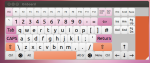 Onboard now has a new theme, Radiance. This has been designed to fit in with the overall look of the Ubuntu desktop, it uses the Ubuntu font on the keycaps, the circle of friends on the super keys and colours picked out from the Ubuntu pallete. We made sure that the main letter keys had the most contrast, followed by numbers and we used bolder colours on the special keys like tab and space. An earlier version of this theme was available after release in 11.04, but with 11.10 it is set up by default on the CD.
Onboard now has a new theme, Radiance. This has been designed to fit in with the overall look of the Ubuntu desktop, it uses the Ubuntu font on the keycaps, the circle of friends on the super keys and colours picked out from the Ubuntu pallete. We made sure that the main letter keys had the most contrast, followed by numbers and we used bolder colours on the special keys like tab and space. An earlier version of this theme was available after release in 11.04, but with 11.10 it is set up by default on the CD.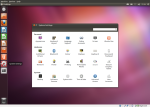

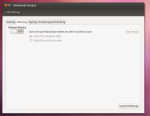
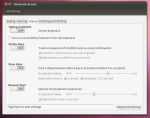
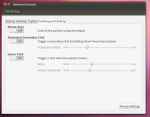
October 13, 2011 at 1:52 pm
Thank you for this post. I don’t need accessibility tools myself, but as a programmer I take this concern very seriously. I’m glad to see how friendly Ubuntu has become, and hope the usability will continue to improve. Hats off to whole Ubuntu team!
October 13, 2011 at 2:30 pm
Crap. Was hoping Ev’s change to Ubiquity a week ago to make labels focusable in screenreader installs (so the accessible text can be updated) would’ve fixed the “replace windows with ubuntu” thing Kind of wonder whether that change is what made the one radio button get read out 3 times.
Kind of wonder whether that change is what made the one radio button get read out 3 times.
October 13, 2011 at 2:40 pm
[…] Accessibility Team: Oneiric Ocelot (ubuntuaccessibility.wordpress.com) […]
October 13, 2011 at 5:18 pm
I really appreciate the hard work that all of you are putting into the accessibility of Ubuntu.
For the time being, however, I will probably be leaving Ubuntu. I like to stick with the latest version of Ubuntu because I like to test new features, but as a partially blind user I can no longer use my system fully because Compiz is unable to zoom in on anything other than the desktop. I completely rely on screen magnification. I am hoping that, one of these days, I can come back. I have used Ubuntu for nearly five years now, so I am very disappointed that this issue has arisen and is still standing.
My best wishes to all of you. Keep up the good work.
October 13, 2011 at 8:27 pm
[…] 2D reduces the delta with Unity, shares more code with it, and has an almost completed accessibility support set of features. See known issues for the missing accessibility […]
October 13, 2011 at 10:24 pm
I recommend Maliit as onscreen keyboard 🙂
October 14, 2011 at 9:53 am
AFAIK, Maliit doesn’t have any specific a11y feature, right?
October 29, 2011 at 9:31 pm
Well, Maliit’s reference plugin doesn’t try to cram its layouts with 100+ tiny keys at least. That surely accounts for accessibility, too 😉
Also, each key can be used through Qt’s accessibility API (which is also used by our UI tests), so adding more specific accessibility features should be possible for someone with the right experience (which I for example don’t have).
October 14, 2011 at 9:45 am
“Orca can’t read what is going on with Unity3d. By default if you install using the screen reader you will boot into the 2d desktop. At present the 3d desktop is not accessible, however there is code to make this work and we expect this to be made available in a PPA for 11.10 and be in by default in 12.04 LTS.”
FWIW. There is already an PPA with that code:
https://launchpad.net/~apinheiro/+archive/unity-extra-a11y
October 14, 2011 at 10:29 am
ah, I wrote that bit before the PPA was made, I will update it.
October 15, 2011 at 6:10 pm
Booting from the USB flash drive I was unable to make Orca work. The only thing I was allowed to hear was the Ubuntu Music. No drums. And I let the live USB run without intervention. What’s missing?
October 20, 2011 at 3:22 am
[…] First-class accessibility for those with special interaction needs […]
October 20, 2011 at 5:36 am
[…] First-class accessibility for those with special interaction needs […]
October 20, 2011 at 3:09 pm
[…] [1] Ubuntu Developer Summit 2011 http://summit.ubuntu.com/ [2] Ubuntu Acessibility Team Blog http://ubuntuaccessibility.wordpress…neiric-ocelot/ […]
October 20, 2011 at 4:43 pm
[…] First-class accessibility for those with special interaction needs […]
October 21, 2011 at 12:11 am
I found it bizarre to read John’s profile – this persona could have been based on me! I’m a 35yo Australian male deaf since birth and a Ubuntu user since Dapper Drake. Are these personas based on real people with the same accessibility needs or are they completely fictional? I would certainly be happy to contribute my real-world experiences to John’s persona if that would be useful to the team.
November 21, 2011 at 6:26 pm
Completely fictional, we were fairly careful to make sure they were not based too much on anyone obvious (specifically changing genders to avoid direct comparisons with anyone we know for a couple of them). They are based in part on the responses to a survey we conducted of a range of users, people who responded to that might spot an attribute here or there that they put in their survey response, but it should be a mishmash of lots of people, not one person. Your help would be great on the John persona, Simon is the next one we are publishing but John is pretty much a blank slate at the moment. Join us in the #ubuntu-accessibility channel on freenode to discuss further.
October 22, 2011 at 1:28 pm
Alan, first time here, glad to see accessibility actively being addressed as Unity is such a potential minefield and needs all the good press it can get. RC
October 29, 2011 at 6:45 pm
still no real magnifier? I’m a blind user and compiz’s tracking is terrible… well… it’s useless.
first class accessibility is Zoomtext for windows, Jaws for windows or Voiceover for apple. if you can make compiz track like zoom text and work in all areas I’ll be very happy. and I will install ubuntu again… I gave up on ubuntu at 9.10… please allow me back in.
November 21, 2011 at 6:27 pm
I am hoping to get text tracking into compiz enhanced zoom for Precise. I like the mouse tracking personally, but text tracking would be great.